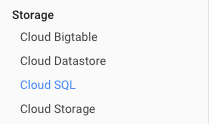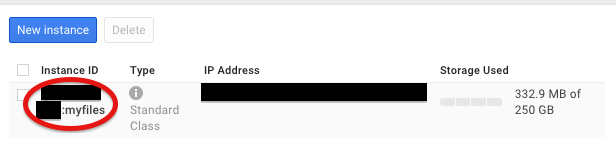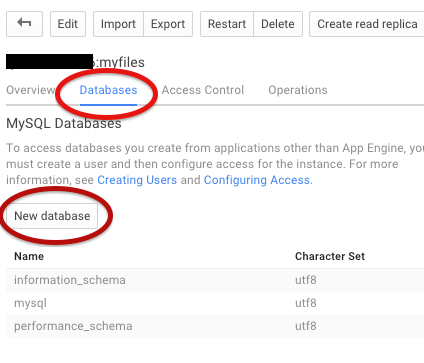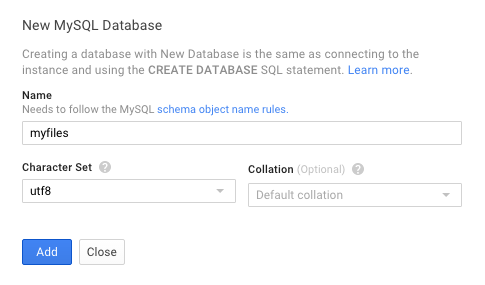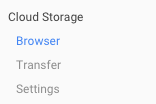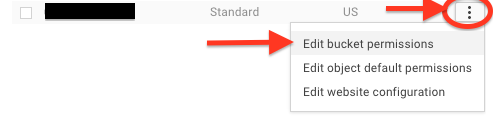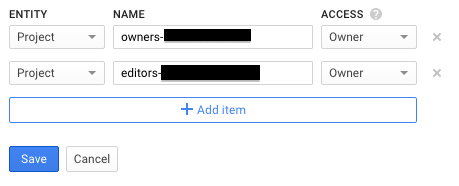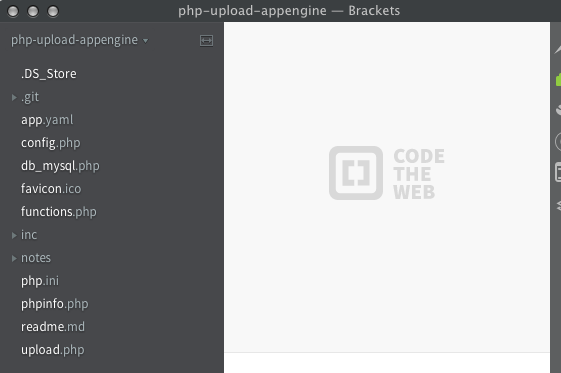-
view_list Create a CloudSQL instance
Once you have your project created and selected on console.developers.google.com
![Click-New-instance]()
![1-cloudsql-found-under-storage]() Type instance name after colon. let's name this "myfiles" and enter this later in config.php file of our AppEngine script.
Type instance name after colon. let's name this "myfiles" and enter this later in config.php file of our AppEngine script.
![2-create-CloudSQL-instance]() click "Show advanced options" and set this instance to be always on and Asynchronous under "Show advanced options" section.
click "Show advanced options" and set this instance to be always on and Asynchronous under "Show advanced options" section.
![Set-CloudSQL-always-on-and-Asynchronous]()
-
view_list Create database name myfilesClick instance id and let's create a database
![click-CloudSQL-instance-name]() Now let's click "Databases" and "New Database" button
Now let's click "Databases" and "New Database" button
![create-a-database]() let's name this myfiles and default collation should be fine. If there is a need MySQL allows Database admin to configure Collation for even a single column of a table.
let's name this myfiles and default collation should be fine. If there is a need MySQL allows Database admin to configure Collation for even a single column of a table.
![default-collation-should-be-fine]()
Create a table named myfiles
To run a query on this new database to create a table. Create a text file name myfiles-table with .sql extension (myfiles-table.sql) using any plain text editor or your code editor (eclipse, Notepad++, TextMate, wrangler, brackets.io). Edit the text file with this SQL Query. Drop table line is there if you plan to test and deploy multiple times.
DROP TABLE IF EXISTS myfiles;
CREATE TABLE myfiles (
file_id BIGINT UNSIGNED NULL AUTO_INCREMENT,
file_name VARCHAR(255) NOT NULL,
insert_date DATETIME NOT NULL,
PRIMARY KEY (file_id)
);
-
view_list Set permissions to Cloud Storage Bucket
First need to set permissions for Storage Bucket before importing or running myfiles-table.sql query.
Click Cloud Storage Browser![click-Cloud-Storage-Browser]() Click the three dotted ellipse button and edit bucket permissions.
Click the three dotted ellipse button and edit bucket permissions.
![Edit-bucket-permissions]() Check if project owners and editors have ownership permission.
Check if project owners and editors have ownership permission.
![cloud-bucket-project-owner-and-editor-permission]() If you don't have a bucket please Create a Storage Bucket by clicking "Create Bucket" button.
If you don't have a bucket please Create a Storage Bucket by clicking "Create Bucket" button.
![Create-Bucket]()
-
view_list Import/run query from Cloud Storage Bucket
Browse to Storage bucket then Drag and drop myfiles-table.sql into your storage bucket. You can also click Upload files button.

Browse to CloudSQL section of Google cloud dashboard and click on instance id link.
![click-CloudSQL-instance-name]()
Click Import button.
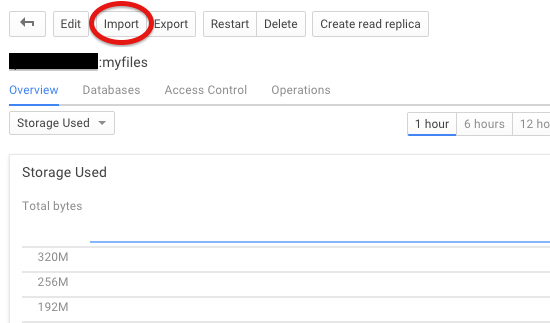
Type in bucket name and name of the text file created earlier. bucket-name/myfiles-table.sql
Also click "Show advanced options" to enter database name "myfiles" and click OK
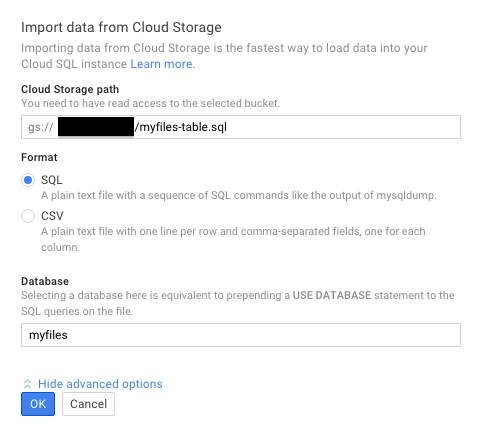
-
view_list Modify existing PHP Upload
-
view_list Downloading db_mysql.php from phpclasses.orgCommunity portals such as Phpclasses are a wonderful resource. Downloaded a easy to understand functions based PHP MySQL wrapper class. You will need to register with phpclasses.org before you can Download this db_mysql.php class
-
view_list Modify app.yaml and php.iniReplace your-project-id with project id you have on Google Cloud. Runtime is set for php 5.5. Here is app.yaml below:
application: your-project-id
version: alpha6
runtime: php55
api_version: 1
threadsafe: yes
handlers:
- url: /favicon\.ico
static_files: favicon.ico
upload: favicon\.ico
- url: /inc
static_dir: inc
- url: /
script: upload.php
Here is php.ini.
; This is a simple php.ini file on App Engine
; It enables output buffering for all requests by overriding the
; default setting of the PHP interpreter.
output_buffering = "On"
max_file_uploads = 0
upload_max_filesize = 100M
session.gc_maxlifetime = 10000
date.timezone = UTC
log_errors = 1
extension = "mongo.so"
During debugging added the last line "extension = "mongo.so"" to enable mongo extension. Due to this error:

This issue above turned out to be just a database host address issue.
-
view_list Writing a config file and CloudSQL connection
<?php
//config
$storageBucketName = "";//enter your unique bucket-name. differen't from all the other bucket names on cloud storage
$dbHost = ":/cloudsql/project-id-name:sql-server-name"; //e.g. ":/cloudsql/project-id-name:sql-server-name"
$dbUser = "root";
$dbPass = ''; //can be left blank when connecting within AppEngine Project
$dbDatabaseName = "myfiles"; //database name
$dbTableName = "myfiles"; //table name
//"Start the bubble machine!"
DB::connect($dbHost, $dbUser, $dbPass, $dbDatabaseName);
?>
-
view_list Writing a functions.php fileThis file has functions that allow application script to read and write to CloudSQL.
<?php
function writeFileToDatabase($filename,$dbTableName){
$writeFilename = $filename;
$getCurrentDate = new DateTime();
$saveDateFormat = $getCurrentDate->format('Y-m-d H:i:s');
DB::insert($dbTableName, array(
"file_name"=> "$writeFilename",
"insert_date"=> "$saveDateFormat",
));
}
?>
<?php
function listFilesInDatabaseTable($dbTableName){
$result = DB::select($dbTableName, array("file_id", "file_name", "insert_date") , " ORDER BY insert_date DESC");
?>
<table style="margin-left:auto;margin-right:auto" border="1">
<tr>
<td>Filename with location</td>
<td>Timestamp</td>
<td>Delete</td>
</tr>
<?php
while ($row = DB::fetchRow($result)){
?>
<tr>
<td><?php echo $row->file_name; ?> </td>
<td><?php echo $row->insert_date; ?> </td>
<td>
<form class="SomeSpaceDude" name="delete-form" action="/" method="post">
<input class="topcoat-button" type="hidden" value="<?php echo $row->file_id ?>" name="delete" />
<input class="topcoat-button" type="submit" value="delete" />
</form>
</td>
</tr>
<?php
}//close while for table row list
DB::freeResult($result);
?>
<tr>
<td colspan="3"></td>
</tr>
</table>
<?php
}//close listFilesInDatabaseTable function
?>
<?php
function deleteFromTable($removeThisRow,$dbTableName){
$deleteThisRow = $removeThisRow;
$result = DB::delete($dbTableName, "where file_id = $deleteThisRow");
}
?>
-
view_list Adding requires to upload.php file for db_mysql.php, config.php , and functions.phpThe required files are only needed one time when user visits application view. Here is top portion of upload.php:
<?php
require_once 'google/appengine/api/cloud_storage/CloudStorageTools.php';
use google\appengine\api\cloud_storage\CloudStorageTools;
require_once 'db_mysql.php';
require_once 'config.php';
require_once 'functions.php';
$options = [ 'gs_bucket_name' => $storageBucketName ];
$upload_url = CloudStorageTools::createUploadUrl('/', $options);
?>
-
view_list Write functions for CloudSQL to List rows and write file locationsHere is writeFileToDatabase function used in upload.php from functions.php.
Here is deleteFromTable and listFilesInDatabaseTable function being used in upload.php from functions.php file.
<?php
writeFileToDatabase("gs://".$storageBucketName."/".$filename."",$dbTableName);
?>
<?php
if(isset($_POST['delete'])){
deleteFromTable($_POST['delete'],$dbTableName);
}
//list files
listFilesInDatabaseTable($dbTableName);
?>
-
view_list Here is complete upload.php:
<?php
require_once 'google/appengine/api/cloud_storage/CloudStorageTools.php';
use google\appengine\api\cloud_storage\CloudStorageTools;
require_once 'db_mysql.php';
require_once 'config.php';
require_once 'functions.php';
$options = [ 'gs_bucket_name' => $storageBucketName ];
$upload_url = CloudStorageTools::createUploadUrl('/', $options);
?>
<!DOCTYPE html>
<html>
<head>
<title></title>
<link rel="stylesheet" type="text/css" href="/inc/topcoat-0.8.0/css/topcoat-mobile-dark.css">
<link rel="stylesheet" type="text/css" href="/inc/css/main.css">
</head>
<body>
<div class="contentArea">
<?php
if(isset($_POST['do-upload']) AND $_POST['do-upload'] === "yes"){
$yesupload = $_POST['do-upload'];
preg_match("/yes/", "".$yesupload."");
$filename = $_FILES['testupload']['name'];
$gs_name = $_FILES['testupload']['tmp_name'];
move_uploaded_file($gs_name, "gs://".$storageBucketName."/".$filename."");
?>
<p>Hey, file is uploaded</p>
<p>Name of the file you uploaded: <?php echo $filename ?></p>
<?php
writeFileToDatabase("gs://".$storageBucketName."/".$filename."",$dbTableName);
?>
<a href="/" target="_self" style="margin-top:30px" class="topcoat-button" rel="noopener">Go Back</a>
<?php
}//close if do-upload set
?>
<form class="SomeSpaceDude" name="upload-form" action="<?php echo $upload_url?>" enctype="multipart/form-data" method="post">
<p>Files to upload: </p> <br>
<input type="hidden" name="do-upload" value="yes">
<input class="topcoat-button" type="file" name="testupload" >
<input class="topcoat-button" type="submit" value="Upload">
</form>
</div>
<div>
<?php
if(isset($_POST['delete'])){
deleteFromTable($_POST['delete'],$dbTableName);
}
//list files
listFilesInDatabaseTable($dbTableName);
?>
</div>
</body>
</html>
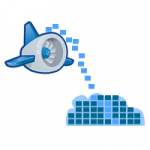
PHP Read AND Write TO MySQL ON Google Cloud From App Engine
September 1, 2015 by
PHP is no longer just a preview for AppEngine since June of 2015. It's amazing how easy it is to configure MySQL cloud instance on Google cloud console (console.developers.google.com). One can even write a SQL query in a simple text file “myquery.sql”, drag and drop text file to cloud storage bucket from most web browser, then simply point and click to import/run query on CloudSQL database.
Let’s do a minor modification to web upload script and save uploaded file locations using the script on CloudSQL database.
Z Data Tech
Last modified: January 30, 2023
Advertisement
-
Recent Posts
- Non-Invasive Brain-Computer Interfaces and Language Models: The Future of AI Assistants
- How to Install VS Code on Chromebook
- Budget-Friendly Standing Desk for Healthier Workdays
- Deploy PHP Apps to Azure with VS Code on Chromebook Using FileZilla
- How to Identify and Avoid Security Vulnerabilities in Social Media Apps
- How to Install .NET Core and Visual Studio Code on a Chromebook: A Step-by-Step Guide
- Frequent Quran Words
- Install Wordpress locally on Chromebook
- Dealing with WordPress Errors: Navigating the Maze of Missteps
- Boost Your Amazon Associate Affiliate Success with These Crucial Issues